DIY Video Studio is supported by its readers who use the affiliate links or ads on this site. As an Amazon Associate, I earn from qualifying purchases. Thank your support if you use any of the links.
What type of USB conference microphone is best for Zoom meetings? Even a brief online search will reveal that not only are there many makes of microphone but that there are also lots of types of microphones to choose from. But very few are described as being the best mic for video conferencing or the best microphone to use with Zoom. After a lot of research, and my experience of recording professional audio, I can give a definitive answer.
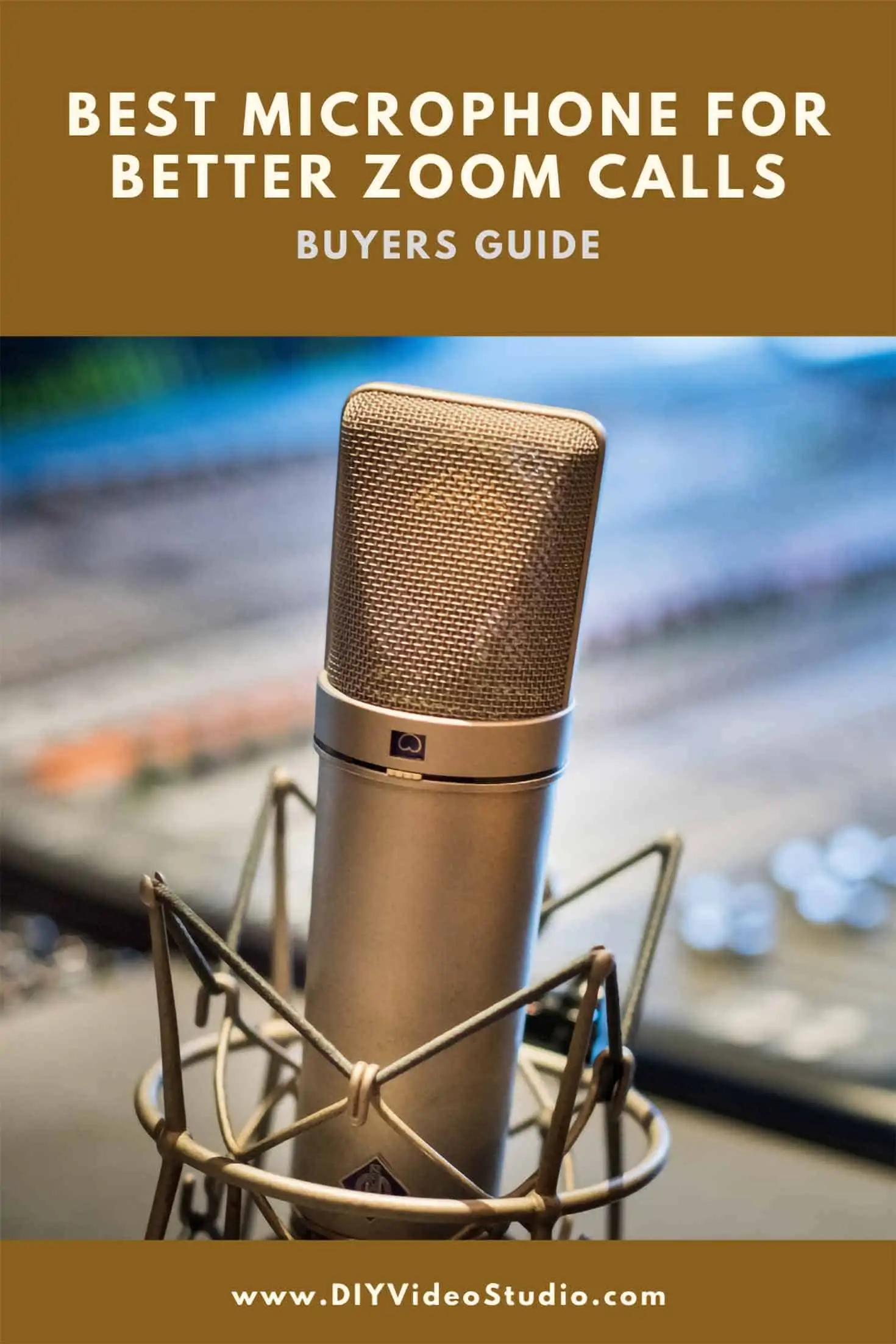







Last update on 2025-10-11 / Affiliate links / Images from Amazon Product Advertising API
If you want to easily sound clear on a Zoom call, choose a USB condenser microphone. Condenser mics are the best microphones for Zoom calls because they are extremely sensitive, so they can easily capture your voice at your desk or in a huddle room. Using a USB mic with Zoom also means your computer will do the setup for you since USB devices are Plug’n’Play.
Depending on your budget and whether you need a microphone to pick-up one or a group of people, here are the four best USB microphones for Zoom meetings.
- Blue Yeti USB Condenser mic
- Shure MV5 Digital Condenser Mic + USB & Lightning Cable
- Anker PowerConf USB-C & Bluetooth Speakerphone
- Fifine K669B USB Condenser Mic
IN A HURRY? Here is a comparison table of the 4 best microphones for better Zoom calls. My best value choice, based on price, its ability to connect computers, iPads, and iPhones, plus its ease of use is the Shure MOTIV MV5 Digital Condenser Microphone. However, the one I use because of its solid quality and versatility is the Blue Yeti
.
Blue Yeti USB Condenser Microphone
- Ergonomics: Yeti features studio controls for headphone volume, pattern selection, instant mute, and...
- Application: Ideal for for vocals, musical instruments, podcasting, voice overs, interviews, gaming,...
- Smooth Operation: Comes equipped with a 3.5-millimeter headphone jack that allows you to listen to...
- Portability: The microphone can also be folded down for easy portability, or removed completely from...
Last update on 2025-10-11 / Affiliate links / Images from Amazon Product Advertising API
If you’ve heard about Blue Microphones, you’ll probably know it’s the American company behind popular USB microphones like the Snowball and Yeti. Both, but especially the Yeti, are loved by Podcasters, YouTubers, and Streamers. What you probably didn’t know is that the company was established in 1995, the “Blue” part of its name is an acronym for Baltic Latvian Universal Electronics and that in 2018 Logitech bought the company.
The company designs and manufactures a range of microphones, and other audio products. In 2009 they released what is probably their best-known model and probably the best USB condenser microphone in the world, the Blue Yeti.
The Yeti is the world’s #1 USB microphone. The ultimate professional USB microphone.
Blue Microphones LLC
If you’re looking for the best USB microphone for video conferencing on Zoom, Skype, etc. on your Windows or Mac computer then you’ve found it. But what might surprise you is that this professional-level USB microphone doesn’t come with a price ticket that you would pay for a broadcast-quality microphone.
You’ll get a clue that you’ve bought something special when you take delivery of the box. It’s heavy because of the Blue Yeti’s metal construction, which makes it solid and robust. The combined weight of the microphone and stand is nearly three and a half pounds. It’s also quite large. Mounted in the stand the Yeti measures 4.7″ x 4.9″ x 11.6″. So, it’s not small, but it will make you look and sound ultra-professional.
Once the mic is out of the box, you’ll see it has a mute button and headphone volume knob on the front. The mute button lights up when the mic is powered and flashes when the mic is muted. On the rear of the Yeti there’s a gain knob that adjusts how loud you sound. That means you don’t need to go into your computer’s audio settings to adjust when you’re on a Zoom call, you can just turn the knob.
Below the gain knob there’s a polar pattern selector.
The Blue Yeti is effectively four microphones in one body. It has three mic-capsules under the grill that let you switch between four different microphone polar pattern modes. These are…
CARDIOID MODE: Where maximum sensitivity is directly in front of the microphone. The sensitivity falls off a lot at the sides, and there’s little sensitivity at the rear of the microphone. This is ideal when you’re the only person at your computer and want to cancel ambient noises to the sides and in front of you.
STEREO MODE: This captures a wide sound image, placing sound sources across the right and left of your headphones or speakers. It’s most often used when recording a musical performance or other immersive sounds with a single microphone.
BI-DIRECTIONAL MODE: where maximum sensitivity is focused directly in front and behind the microphone. This is ideal when conducting an interview with another person.
OMNIDIRECTIONAL MODE: In this mode, the microphone picks up sound equally from all directions, capturing sound from the whole room. Choose this if you have a colleague with you on your computer. Alternatively, choose this mode if you need the freedom to move around at your desk.
When you look at the bottom of the mic, you’ll see three things.
A large 5/8″ threaded mounting hole so you can mount the Yeti on a boom arm. You may need a 5/8″ male to 3/8″ female adapter but they’re quite inexpensive.
Next, there’s the USB socket to connect the mic to your computer.
Finally, a 3.5mm headphone socket so you can monitor your sound in real-time. This is a terrific addition because you can check your audio level and that you sound OK.
Once you’re ready to get started, connect your Blue Yeti to a USB 2.0 port on your laptop or desktop computer using the included cable. If you’re using a more recent MacBook Pro you may need to get a USB-A to USB-C adapter.
Your computer should recognize the microphone and get things ready so you can start using it. There are no drivers you need to download, it’s all Plug’n’Play and your computer will get ready to use the Yeti as an audio source.
Each side of the stand has a screw knob that can be loosened to adjust the angle of the mic and then re-tightened. The knobs can also be completely removed to detach the Yeti from the desktop stand. It can then be mounted on a boom arm.
This USB microphone is compatible with Zoom, Skype, Twitch, YouTube, etc. For best results either use the Cardioid or Omnidirectional mode. Also, be aware that the Yetis is a side-address microphone. This means you need to speak into the side and not the end, as you do with a hand-held vocal mic.
Summing up, the Yeti might be a little more expensive but it’s robust, packs in loads of features, is easy to use, and offers you more flexibility. Am I biased? Only to the extent that I’ve spent my own money buying one and have it on my desk every single day for Zoom conference calls, recording voiceovers for my YouTube videos, and when being an exhibitor at online business EXPOs.
Look at the mic being used in Blue Microphone’s video.
What’s in the box?
- 1x Blue Yeti mic
- 1x Desktop stand
- 1x USB cable
- 1x User guide
Pros and Cons
| What we like… | What we don’t like… |
| Excellent sound | Large desktop footprint |
| All metal construction | More expensive |
| Great build quality | |
| Desktop stand included | |
| Controls accessible on mic body | |
| Multiple pick-up modes | |
| Easy Plug’n’Play setup | |
| Latency free headphone monitoring | |
| Mic stand mounting point on base | |
| Looks professional |
Shure MOTIV MV5 Digital Condenser Microphone
- Headphone Moniting f Mac/iOS/Windows/Android - Silver
- USB Microphone/Interface with 3 Recding Modes
Last update on 2025-09-16 / Affiliate links / Images from Amazon Product Advertising API
If you want a microphone from an American company with almost a century of experience in the top-level of audio engineering, look no further than Shure.
The company’s iconic microphones have been used by US presidents and performers such as Elvis Presley, The Rolling Stones, Michael Jackson, Taylor Swift, Sir Paul McCartney, and major acts. No wonder the company was awarded the Technical GRAMMY in 2003 for its outstanding contribution to the recording industry.
Always innovating, Shure introduced the MOTIV digital microphone range in 2015. These highly portable microphones are intended to capture audio when connected directly to Apple iOS devices, Mac, and PC computers. This brings me to the Shure MV5.
This is a digital condenser microphone with a cool retro appearance.
The MOTIV MV5 is ball-shaped with a front horizontal front grill and is made from PC/ABS with a die-cast zinc frame. Unfortunately, that makes it look cheaper than it should be for such a high-profile brand.
It can be set on your desk or be fixed on top of the included solid anodized aluminum angle-adjustable desktop stand. Either way, it’s a low-profile design, standing 2.5” tall or 5.5” with the stand.
If you don’t want to use the desktop stand, there’s an integrated ¼”-20 thread mount on the base to attach the mic to any standard camera tripod.
On the rear of the microphone, there’s a thumbwheel for headphone volume control, a mode button, a mute button, a 3.5mm headphone monitor jack, and a Micro B port.
The MV5 will connect directly to almost any device using the included MicroB-to-USB cable or MicroB-to-Lightning cables (both are 3ft/1m long).
So, whether you’re going to start your Zoom meeting on a PC, Mac, Android, or iOS device the MV5 gives you maximum flexibility without compromising on quality. Be aware that Android devices need to have USB Audio Class 2.0 and Micro-B OTG (On-The-Go) connectivity.
Since this mic has a cardioid polar pattern, it is directional. It accepts sound preferentially from the front and less so from the sides and rear. This can be useful in an office with background noise.
Three DSP mode settings are available: Vocal, Instrument, and Flat. Use the mode button to toggle between the modes to find the one that’s best for you.
You’ll know which mode you’re in by the indicator LEDs on the top of the mic. The center green LED means you’re in Flat mode. The LED next to the guitar indicates you’re in Instrument mode. And the LED next to the speech bubble indicates you are in Vocal mode. If all LEDs are blinking that shows that the microphone is muted.
The built-in headphone output allows you to monitor the microphone’s output in real-time (latency-free) when setting up for your call. However, it won’t let you hear the conversation on Zoom, so you’ll need to switch to your device.
The MV5 is available in 2 color variations. You can have a gray body with black foam showing through the grill or a black body with red foam. In a video environment, I prefer my equipment to be black so that is less noticeable.
This is a microphone from a professional microphone manufacturer and for Zoom calls and video conferencing it will do an excellent job, especially if you are moving between office spaces or on the road.
The microphone includes an internal foam windshield, which you can see through the mic’s grill. This helps to reduce voice plosives; those blasts you sometimes hear on words starting with “P” and “B”.
Take a closer look at the MV5 microphone in this video from Shure. Just remember the video it’s aimed at music creators.
What’s in the box?
- 1x MV5 Digital Microphone
- 1x Aluminum desktop stand
- 1x MicroB-to-USB cable
- 1x MicroB-to-Lightning cable
Pros and Cons
| What we like… | What we don’t like… |
| Connects directly to almost any device | Plastic construction |
| Easy to use | |
| Noise free pre-amp | |
| Directional mic | |
| Has standard ¼”-20 screw mount |
Anker PowerConf Bluetooth Speakerphone
- 360° Coverage: 6 microphones arranged in a 360° array pick up voices from all directions to...
- Smart Voice Enhancement: PowerConf Bluetooth speakerphone utilizes a custom DSP algorithm to...
- Optimized Clarity and Volume: Your voice is automatically balanced to make up for differences in...
- Perfect For Home Offices: Connect to your phone via Bluetooth or to your computer with a USB-C...
Last update on 2025-09-16 / Affiliate links / Images from Amazon Product Advertising API
Anker Innovations is a Chinese company founded in 2011 by Steven Yang, who had previously been a software engineer working for Google. Anker has its headquarters in San Francisco with subsidiaries in China, Germany, Japan, the UK, and USA.
The company is best known as a global leader in charging technology, with a range of best-selling portable and wall chargers. However, the company has also entered the wireless charging and car charging arenas and is pioneering Power Delivery technology that can speed up the charging of mobile devices and laptops.
Although known for making chargers, Anker has been expanding into other areas of consumer electronics. A good example of one of these new products is the PowerConf Bluetooth Speakerphone.
It’s a rounded square in shape, almost 5” on each side and just over an inch high. There are five control buttons in the middle of the top surface for adjusting the speaker volume, answering calls, and muting the built-in mics.
On one side there’s the on/off power button and a Bluetooth pairing button. On the opposite side there’s a USB-A port for connecting to your laptop, an Aux out socket, and a USB-C port for charging your mobile devices.
The PowerConf comes with a lightweight hard travel case, so whether you are away on business, working from home, or meeting up in the office, the device will be protected when not in use. A USB-A to USB-C cable is also included, which has a dual use: charging or connecting the PowerConf to a computer.
Teleconferencing, video conferencing audio, and a Power Bank in one device
To say the least, the PowerConf is an interesting device since it’s two, or even three, devices in one. The “Power” in its name points to the built-in 6,700mAh battery at the heart of the device. Although it can power the device for 24 hours of call time, by combining it with Anker’s PowerIQ technology, the PowerConf can charge mobile devices at optimized speeds.
Providing an ultra-clear conference experience
The “Conf” part of the name refers to the two other ways the device can be used. Although these are similar, they are sufficiently different to warrant a separate mention.
The first use is to pair the PowerCont to your cell phone using Bluetooth 5.0 for an ultra-stable connection. It’s then possible to accept calls (or dismiss them) using the PowerConf and use the built-in microphones and speaker to talk hands free. Since the PowerConf has 360° coverage it can be used as a teleconferencing smartphone accessory, easily accommodating upto 8 people.
The second conferencing application of the PowerConf is achieved by connecting the device to a computer. It can then be used as a speakerphone for any video conferencing app. These include conferencing platforms such as Skype, Google Hangout, Facetime, Zoom, WebEx, GotoMeeting, Chromebox, etc. Again, it allows from 1 to 8 individuals to take part at your end of a video call using a laptop’s camera or an external webcam.
Whether the PowerConf is used for tele conferencing or video conferencing the speaker volume can easily be adjusted by tapping the “+” or “-” buttons on the top of the unit. The six internal microphones provide 360° omni-directional coverage in huddle rooms for upto 8 people. The “brains” in the PowerConf also improves the audio clarity of those speaking in the room to make sure you are heard clearly by the other participants on the call. Speech levels are automatically adjusted, no matter how far you are from the device. And digital signal processing provides real-time background noise reduction by 20dB and echo cancellation of upto 70dB.
Whether you are working from home, are away on business, or want the convenience of hands free calls at your desk, the Anker PowerConf lets you do professional virtual meetings wherever you are. And because it’s compact, it’ll easily slip inside your laptop case.
Compatible with Windows and macOS and is quick and easy to set up.
For a closer look and details of how it’s used watch this official Anker video.
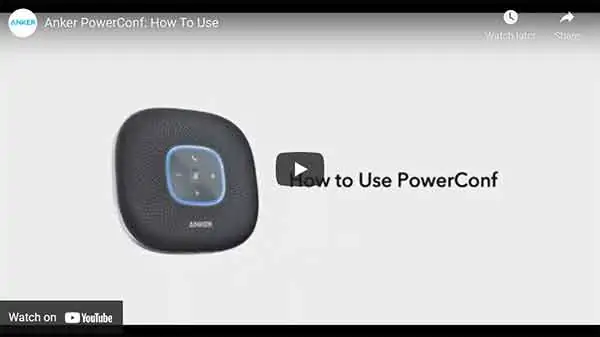
What’s in the box?
- PowerConf speakerphone
- Hard travel case
- USB-A to USB-C cable
Pros and Cons
| What we like… | What we don’t like… |
| Tele-conferencing via smartphone | Mute functionality does not sync with Zoom |
| Group microphone for video conferencing | |
| Bluetooth + USB connectivity | |
| 24 Hr call time | |
| Charges your mobile devices | |
| Full duplex speakerphone |
Fifine K669B USB Condenser Microphone
- [Convenient Setup] Plug and play recording USB microphone for PC, with 5.9-Foot USB cable included...
- [Durable Metal Design] Solid sturdy metal construction design, the computer microphone for Zoom...
- [Mic Volume Knob] Gaming condenser USB mic compatible for PS4 with additional volume knob itself has...
- [Widely Use] USB-powered design, the condenser microphone for recording no need the 48v Phantom...
Last update on 2025-09-16 / Affiliate links / Images from Amazon Product Advertising API
Fifine Microphone has been around since 2009, entering the budget microphone market in 2015. They saw that demand was growing for microphones that sounded much better than the mics in our modern devices but didn’t have the several hundred dollar price ticket of professional microphones.
Fortunately, Fifine decided they wanted to supply good value mics and not the cheapest possible mics. This has been possible because they have always listened to their customers, addressed any problems, and improved their products.
Since 2019 many podcasters and YouTubers have adopted the Fifine K669B USB condenser microphone. Fifine believes their success has been built on having good products and high standards. One of the reasons why they introduced a two-year product guarantee and excellent technical support.
The Fifine K669B is a USB condenser microphone that is compatible with both Windows and Mac computers. It has a cardioid polar pattern, therefore most sensitive from one side and less sensitive from the side and rear of the microphone. Since the microphone is unidirectional it’s not suitable for several people sitting around a laptop. If you are going to have the mic more than a foot away, you’ll need the gain control turned up high, in which case this might not be the microphone for you.
However, cardioid microphones, being unidirectional, can help separate speakers from background noise. For best results speak square on to the front of the mic and have it relatively close to you.
The mic is black with a grill surrounding the microphone capsule. The USB cable is permanently attached to the base of the mic. I’d prefer a USB socket so that you can use the cable length of your choice but at over 5ft the cable is going to be long enough for most users.
The build quality is OK, given the price, with a sturdy metal design. An angled mounting ring and metal tripod desktop stand are included. But if you would prefer to use a standard boom arm you’ll need a 3/8” female to 5/8” male adapter so that you can attach the microphone. You’ll also need a USB extension since the cable should follow the frame of the boom arm.
On the front of the mic there’s a volume adjustment knob. This can be used, in combination with the computer’s audio controls and those in the Zoom app, to set the correct sound levels.
The audio quality is much better than you might expect from a budget level microphone. It performs well, sounding crisp whether you are capturing the spoken word, singing, or even music. A number of people have even said they think the sound quality of the Fifine K669B is equal to the more expensive Blue Yeti.
The Fifine mic does not require an audio interface. It’s a plug and play USB device that connects directly to the USB port on your computer. Since it needs to draw power from your computer’s USB port the manufacturer does not recommend using a USB hub. The microphone uses a USB-A connector, so if you have a newer macBook Pro you’ll need a USB-A to USB-C adapter.
Obviously, the K669B microphone has been built to a budget, so it’s missing some features you’ll find on more expensive mics. An example is a mute button.
I know the Zoom interface allows you to mute your sound but it’s easy to think you are muted when you’re not. However, the lack of a real mute button on the mic might not be a huge issue for you.

What’s in the box?
- K669B USB microphone
- Microphone mount
- Desktop tripod stand
Pros and Cons
| What we like… | What we don’t like… |
| Good sound quality | Need to be close to the mic |
| Easy Plug-n-Play setup | USB cable cannot be removed |
| Volume knob on mic | |
| Can attach to a boom arm | |
| Included desktop stand |
You might also like…
- How do I disable video camera on Zoom meeting
- How to connect a Blue Yeti mic to an iPhone
- Why is my zoom video grainy and how to avoid it
- How to make webcam video look better
- The Best Green Screen for Home Office Video Conferencing
- Best Ring Light for Zoom Calls, Meetings, and Video Conferencing
- How to use a webcam to record video on Windows 10
- How to Connect a 3.5mm Lapel Mic to a Modern Android Phone
Best Zoom Microphone Buyers Guide: related questions…
Whatever your need or budget, one of the four microphones in our best mic for Zoom meetings list will help provide make you sound clear in your next video conference. But you’ll probably have some related questions, so we’ve tried to anticipate and answer them in this section.
How do I make myself sound better on Zoom?
Generally, the internal microphone on laptops and webcams is dreadful. There are two issues. 1) the internal microphone is probably mediocre quality, and 2) the internal microphone is usually too far from your mouth.
To make yourself sound significantly better on a video conference call use an external microphone with USB connectivity. They are pretty much Plug’n’Play and your computer does the hard work of setting up the device.
What microphone pick-up pattern should I choose for video calls?
Microphones used for video conferencing normally have one of two types of pick-up pattern: omnidirectional or cardioid.
An omnidirectional microphone is equally sensitive to sounds all around it. Think of it as the audio equivalent of a 360° camera, the mic can hear sounds coming from all directions. So omnidirectional microphones are useful if a few people are sitting in front of a laptop or conference screen.
A cardioid microphone is more selective in what it hears. It’s often referred to as an unidirectional mic, since it is most sensitive to sound coming from in front, less sensitive to sound from the sides, and almost deaf to sounds from behind. A cardioid microphone would be ideal if you only want to capture your own voice and help to minimize the ambient sounds to your sides and in front of you.
Where should I place my microphone for a Zoom meeting?
When I’m in conversation with someone it’s usually quite easy to hear them. That’s partly because we normally face each other. But if I turned and spoke off to the side or in the opposite direction the other person might find it hard to hear me.
Ideally, position your microphone in front of you at a distance of 6” – 12”, and speak directly into the front of the mic. This will ensure your voice is picked up clearly and easily heard by other participants on the conference call. But if you need to put the mic to one side of your laptop, make sure the front is pointing at your mouth.
Don’t get super close to a condenser microphone or your voice will probably sound very bassy or a bit muddy. This could make your voice difficult to hear properly on a video conference call.
If you are in a huddle room with a central omnidirectional microphone you can improve your audibility by speaking towards the microphone rather than facing the video monitor and camera.
How to stop my plosives popping?
You may have noticed sometimes audio can sound bad, as if wind blasts have been added that overwhelm the sound of your voice. It usually only happens on words starting with like P and B, although other consonants can also produce the effect.
When sounding these consonants, we produce a sudden rush of breath and this high-speed air strikes the microphone capsule hard. So hard that the mechanism can’t react in the same way as normal sound waves. The result is a popping or blast sound that makes it difficult to listen to the speech.
Although almost all microphones can be made to “pop”, there are a few things you can do to avoid it.
1. Move a little further from the microphone.
2. Speak past or across the front of the mic rather than directly into it.
3. Soften your consonants to reduce that rush of air.
4. Use a windshield or pop shield.
How do I stop my mic picking-up knocks and bumps?
As well as picking up sounds in the air a microphone will also “hear” sounds that pass through its body, cable, or even from the desk it is resting on. This mechanical transmission means if you bump the microphone, drum your fingers on the desktop, or even set down a cup, that sound will appear surprisingly loud.
Some microphones include a rubberized foam layer on the base of the stand, such as the one on the Blue Yeti. This helps to acoustically isolate the microphone from the desktop and so minimize those sounds.
You can also mount the microphone in a shock-mount on a boom arm. The boom arm allows you to place the microphone wherever you need it and stock it is getting bumped. The shock mount isolates the microphone from the boom arm so that any sound vibrations passing through the boom arm do not reach the microphone.
If your mic is picking up sound from your desktop the cheapest solution is to buy some anti-vibration stiff rubber foam pads and place your mic and desktop stand on the pad. The pads are often used under big appliances like refrigerators and washer/dryers.
Why can I hear interference coming from my microphone?
The interference is coming from your mobile devices. Even when you’re not using your phone it’s generating electrical signals that can cause interference. You can hear this by placing your handset close to your microphone.
The microphone’s capsule and circuitry may act as a mini receiver and the interference from the phone will become audible on your computer’s speakers or on your headphones. It’ll sound like a buzzing or a kind of very rapid morse code.
To avoid this interference, keep your phone away from the mic and the cable.
People say my voice sounds garbled. What can I do?
Poor garbled sound and frozen video is often caused by a slow internet connection. That’s often the case when using WIFI. If possible, move closer to the location of your WIFI router. I have noticed that I get superb download and upload speeds when I’m in the same room as my router but in my office my internet speed tanks.
If you can’t move closer to the router, try connecting by wire. Ideally use an ethernet connection and you’ll see a huge jump in your internet speed. I bought a 30m Cat6 ethernet cable and ran it from my router through to my office and got fantastic speeds.
But if ethernet is not an option try a powerline kit that uses your home’s mains power circuit to deliver fast internet connectivity around the house.
So, check the speed of your WIFI connection. If it’s poor try moving closer to your WIFI router, but if that’s not an option try switching from WIFI to a wired connection.
How do I appear professional when hosting a Zoom meeting?
Familiarize yourself with your audio equipment. If you don’t know what you’re doing at the start of a Zoom meeting, especially if you’re hosting it, you will appear foolish at best and down-right incompetent at worst.
Fumbling with settings and controls can be laughed off once, but if you continue to do it you’ll erode the confidence others have in you and their view of your professionalism. After all, if you don’t take the time to grasp basic tech skills why would a colleague or customer believe that you would properly prepare for their next project.
So, before you go live on Zoom, or your favorite conferencing platform, do a test run and make sure you know how to set your audio levels, how to mute yourself, etc. Doing so will help keep your credibility intact.
Tosh Lubek runs an audio and video production business in the UK and has been using the Canon EOS R since it was released in the Autumn of 2018. He has used the camera to shoot TV commercials for Sky TV, promotional business videos, videos of events and functions, and YouTube creator content. He has also won international awards for his advertising and promotional work. You can meet him by visiting his “video booth” at HashTag business events across the country.
Recent Posts
Most people use sandbags the wrong way. Here’s how to hang them properly on a light stand for maximum stability and safety — plus what to fill them with.
You're Using the Canon RF 50mm f/1.8 WRONG! Here’s How to Fix It
If you’ve recently picked up the Canon RF 50mm f/1.8 STM—affectionately known as the Nifty Fifty—you might be confused by that strange switch on the side of the lens. It doesn’t say AF/MF...