DIY Video Studio is supported by its readers who use the affiliate links or ads on this site. As an Amazon Associate, I earn from qualifying purchases. Thank your support if you use any of the links.
Whether you are joining a video conference, taking part in an online interview, or recording video tutorials, a webcam is probably going to be one of the cheapest ways to capture your video.
To make webcam video look better do the following. Keep your webcam level with the lens at eye level. Face the window, with the webcam between you and the window. Use an HD webcam, smile, and look at the lens. Your appearance and background matter. Finally, choose a quiet spot and use an external microphone.
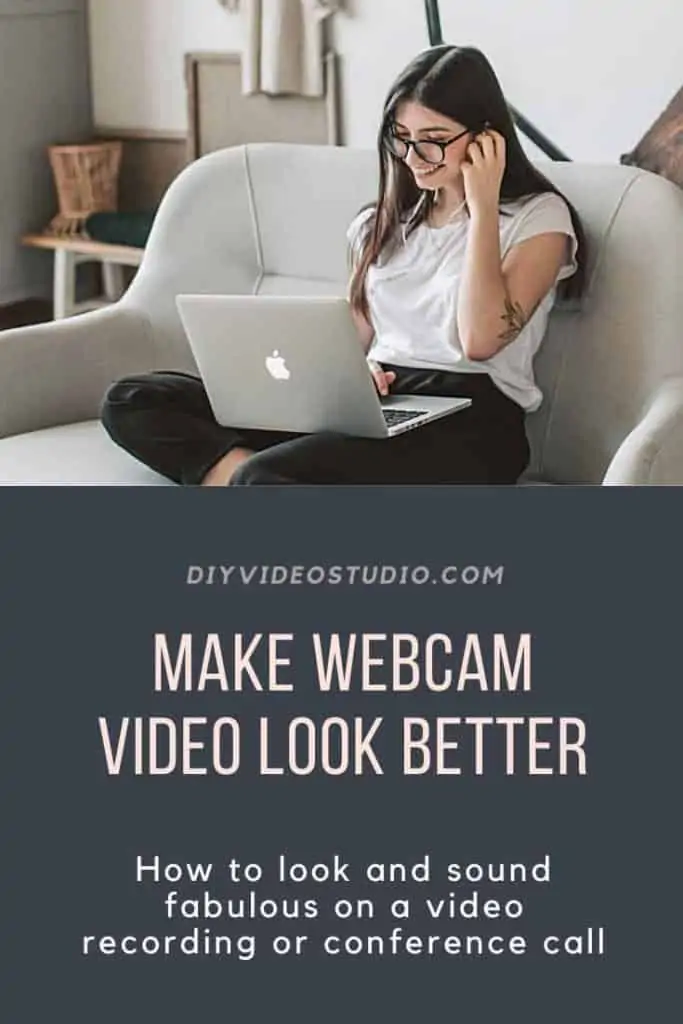
We’ll go through each of these points, one by one, so you can make a real difference to the quality of your webcam videos.
Logitech Best Seller Webcams
Last update on 2023-09-21 / Affiliate links / Images from Amazon Product Advertising API
Take your Zoom video meetings to the next level by improving your lighting and using a green screen for virtual backgrounds.
Keep your webcam angles horizontal and vertical
You’ll often see people interviewed over Skype with their laptop screen tilted back to get the webcam pointing at their face. Just because others do this doesn’t mean it’s right.
Viewers don’t need to see up your nose, nor do you need to risk having a double chin. Also, by tilting your screen back, the ceiling becomes your background and any vertical lines, like the sides of doors and windows, look slanted and converge to a point above your head.
Whether using your laptop’s internal webcam or a separate external webcam, only tilt back your screen until it is vertical. Your webcam should be level and pointing straight forwards. This way, any vertical lines in the background will look vertical and your horizontals will appear horizontal.
But hold on a minute. The webcam is now probably pointing at your chest and not your face. The solution is to raise up your laptop.
Your webcam placement should be at about your eye level
If you are not properly framed in the image don’t try tilting the webcam on the laptop, you’ll undo all the good stuff in the previous section. Raise your laptop by whatever method suits you. Use a pile of books, a case, or even a box until the webcam is at about eye level, or just a little lower.
If you’re using an external webcam on a large desktop monitor consider getting a tabletop tripod so you can adjust the webcam’s height.
Ideally, your face or eyes should be about a third of the way down from the top edge of the frame, so add or take away a book or two until you’ve got the height perfect. But make sure you leave a little gap between the top of your head and the top edge of the frame.
The gap is called “Head Room” and it shouldn’t be too small or too big. Just like the Goldilocks fairytale, the gap has to be ‘just right’. But it’s really a judgment call.
If your head touches the top of the frame your image looks wrong, but so does having your face in the middle of the frame. You can see in this example.
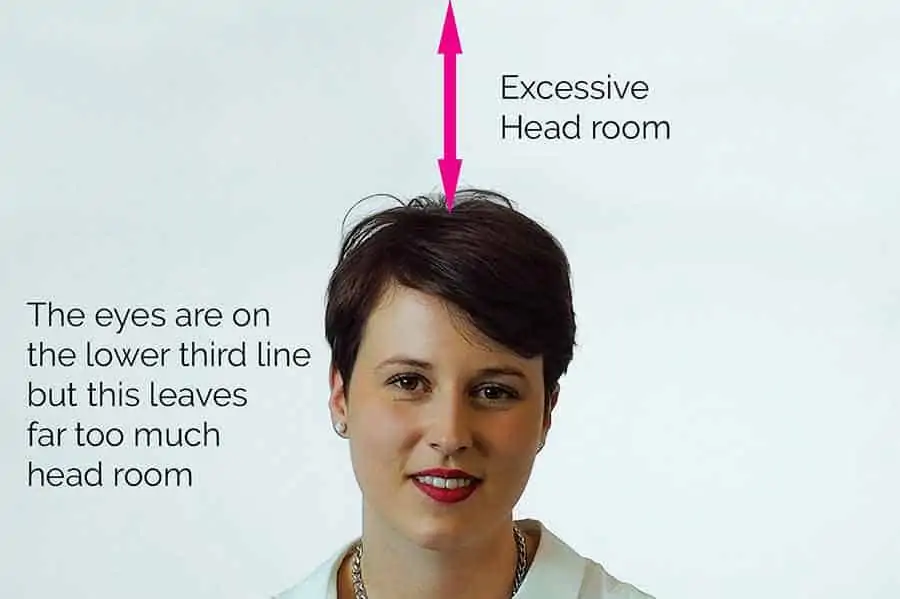
How to fix webcam lighting
Good lighting can make a big difference to your video.
It doesn’t have to be expensive, and it doesn’t have to be a special studio light. In fact, you can keep it simple. All you need is one of two things, either daylight from a large window or a desk lamp plus ambient room light.
If using daylight face the window and have the webcam between you and the window. Alway place your webcam between you and your window. Do not place yourself between the webcam and window.
To avoid any unflattering shadows, make sure you are face-on to the window and not at an angle.
LIGHTING TIP: With the webcam between you and the window you will appear well lit. With you between the webcam and window, you will appear as a dark silhouette.
If your office is at street level and faces directly towards a busy street consider using a different office or use artificial lights. The trouble is that passing vehicles may intermittently either cast shadows or reflect sunlight off windshields, causing exposure problems.
If using artificial light, place a desk light just behind and above your webcam to illuminate your face. Use the same type of bulb in the desk lamp as those in the rest of your room lights. That way the light colors will all match and you won’t have any strange color casts.
Use a full HD external webcam
The quality of your webcam matters. Many laptops come with lower resolution webcams, usually 720p. Ideally you want something better, like full HD 1080p.
If necessary, get an external webcam. I always recommend the Logitech brand, but you don’t need to go all the way up to a 4K Logitech Brio. The C920 may have been around for a while, but it’s a good HD 1080p. You can check its availability on Amazon with this link![]() .
.
Smile and look at the webcam lens and not your computer screen
When talking to someone on video it may seem natural to look at their image on your screen please but don’t do it when you’re speaking.
If you want the viewer to feel as if you’re looking at and engaging with them, make sure you look at the webcam. They are effectively behind the webcam’s lens and not where they appear to be on your computer’s screen.
The other thing you should do is smile.
Unconsciously it’s seen as a giveaway signal that you like the person you’re talking to, and they’re more likely to respond positively toward you.
Even if it’s a recording and not live the viewer’s unconscious mind automatically responds to your smile and friendly manner.
Your appearance matters
If you want to look good in your webcam videos make sure you actually look your best. Brush your hair, possibly apply some make-up, don’t look scruffy, sit up straight, and, as I said above, smile when you’re on camera.
Like it or not, most people will judge you in the first 7 seconds. So pay attention to your appearance, how you sound, and what you say. You want the viewer’s judgment of you to be a positive one.
Make your background look good
What’s behind you is important. If it looks untidy or really “busy” the viewer may find it distracting. You should be the focus of attention, not a funny picture on the wall or a messy room.
Fortunately, you only have to worry about what’s going to be visible in the video, not the whole room. To illustrate the point I took two photos of my daughter in a messy part of our yard. By moving the camera further away we can see all the junk on the ground. However, by moving the camera closer (or zooming in) we limit what the viewer sees.

You might even be able to blur the background. You can do this by using a synthetic background blur in your meeting software. If you are using a DSLR as a webcam, you can open up your aperture to reduce the depth of field and blur your background. However, the standard webcam depth of field is not narrow enough to enable real background blur.
For your background try to avoid bright colors and intricate patterns. The safest bet for your background is a plain white office wall.
Choose a quiet spot and use an external microphone
OK, sound isn’t the same as look. But it does influence how the quality of your video will be perceived, so I feel justified in including it in an article on how to make webcam video better.
Where you set up isn’t just important for lighting and your visual background. It also matters for your sound.
If you’re in a busy office or close to a group of people in a cafe then your microphone will pick up lots of unwanted background noise. The solution is to move to somewhere that’s as quiet as you can manage.
The other thing you can do is use an external microphone, like a clip-on lavalier mic.
Although many webcams come with a built-in microphone there are two problems. The first is that they usually sound dreadful. And the second is that they aren’t close enough to your mouth. You see, the close the microphone is to your mouth the clearer you will appear compared to any background noise.
You don’t need to buy fancy and expensive microphones, an inexpensive clip-on lavalier will do. Attach it to your shirt, collar, or a lapel. Most lavalier mics are omnidirectional so they will pick up sound equally from all directions. The aim is to have the microphone capsule about 6-10 inches from your mouth and you will drastically improve your sound quality.
You may also like:
- Can I use my Canon camera as a webcam: Canon Webcam Software
- Best LED lighting for video conferencing: Buyers Guide
- How to hide your messy room in Zoom with Virtual Background
- YouTube Lighting: Best Light Bulbs for Video Recording
- Best Green Screen for Home Office Video Conferencing
- How to avoid glare on glasses in Zoom Video
Questions people also asked
Do you need a webcam for zoom?
You do not have to have a webcam to join a Zoom meeting, however other participants will not be able to see any video of you. Instead, they will see your profile image or your screen if you choose to share it.
Do you really have to cover your laptop camera?
It is possible for your computer or mobile device to be hacked and your webcam turned on without your knowledge. It is therefore wise to keep your webcam covered when you are not using it to join video conferences or record videos.
How do I angle my webcam?
You should not angle your laptop’s webcam either forwards or away from you. Have your display level and pointing forwards. To position yourself correctly in the frame move your webcam up or down by resting your laptop on a pile of books or mounting an external webcam on a tabletop tripod or stand.
Tosh Lubek runs an audio and video production business in the UK and has been using the Canon EOS R since it was released in the Autumn of 2018. He has used the camera to shoot TV commercials for Sky TV, promotional business videos, videos of events and functions, and YouTube creator content. He has also won international awards for his advertising and promotional work. You can meet him by visiting his “video booth” at HashTag business events across the country.
Recent Posts
Most people use sandbags the wrong way. Here’s how to hang them properly on a light stand for maximum stability and safety — plus what to fill them with.
You're Using the Canon RF 50mm f/1.8 WRONG! Here’s How to Fix It
If you’ve recently picked up the Canon RF 50mm f/1.8 STM—affectionately known as the Nifty Fifty—you might be confused by that strange switch on the side of the lens. It doesn’t say AF/MF...







