DIY Video Studio is supported by its readers. Please assume links on this site are affiliate links or ads, and that I get commissions for purchases made through these links. As an Amazon Associate, I earn from qualifying purchases. Thank you if you use any of the links.
Since the introduction of cinema, frame rate has been a hot topic among filmmakers and movie enthusiasts. However, did you know that there is also a standard video frame rate? In this article, I’ll talk about what it means to film in 24fps, 30fp, or higher, and how this affects your YouTube videos and video conferencing!
What is video frame rate in video production?
Frame rate is a measure of the number of consecutive images or frames shown every second, with the rate being quoted as frames per second or fps. A sequence of images is seen as motion if the frame rate is more than 12fps. Common frame rates in film, TV, video, and gaming include 24, 25, 30, and 60fps.
Sound movies adopted a standard of 24fps, while 25fps and 30fps became standard broadcast TV framerates. Computer displays for gaming usually run at a refresh rate of 60Hz to display smooth game video.
The frame rate used can also be manipulated to create fast or slow-motion effects.
You need to get your frame rate right when recording video or taking part in video conferencing. Getting your frame rate wrong can lead to your footage looking jittery or jumpy and lack the smooth motion viewers associate with good video.
Choosing the wrong frame rate can also cause problems with lighting and editing. This can slow down editing by adding extra steps to the workflow. If the video clips and timeline have mismatching frame rates, the video will need to be converted, otherwise, the video may look and sound strange.
Standard video frame rates
During the silent era of movies (until the late 1920s) there wasn’t a standard film frame rate. Because early cameras were hand-cranked, movie frame rates could be anything between 16 and 26fps.
The frame rate was standardized at 24 fps in the late 1920s when the “Talkies” arrived, because the sound and image needed to be in sync. 24fps was the minimum framerate for acceptable sound quality and screen flicker. This frame rate is still used today in filmmaking and some television production.
The reason 24fps is still used today for filming movies and some TV production is that the results look great on a cinema screen or large TV set. Although higher frame rates look smoother, our brains perceive the look as being more televisual and “cheap”, but they can have their place.
However, that leaves us with 25 and 30fps, both of which are also standard frame rates. Which one you choose is largely dependent on the TV standard in your region (NTSC in North America and Japan, PAL in Europe, etc.). In turn, the broadcast standard depends on the frequency of the power supply.
Choosing the correct video frame rate and shutter speed
You know that frame rate is important, but what is the best one to choose for your project?
The Correct frame rate for most video
If you are filming something like a talking head tutorial or interview in North America, then 30fps would be a good option. You’ll get smooth motion, and the frame rate won’t cause any lights to flicker. But if you’re in Europe, the 25fps would be the way to go, for the same reasons an American would choose 30fps.
Now if you want to record a normal subject but show it slowed down, what you need is a camera that lets you select higher frame rates.
When you realize that the video will normally be shown at 25 or 30fps, anything recorded at a higher frame rate will appear slowed down. Most cameras will allow you to record at 50 or 60fps, perhaps even 100 or 120fps. When played back at normal speed the video will appear as slow-motion footage that’s half or one-quarter normal speed.
Although these standard frame rates produce natural-looking motion, there has been a trend to adopt 50 and 60fps for both filming and playback. The idea is that with twice the number of frames you get much smoother motion that’s also crisper.
Personally, I think there’s a place for both standard and high frame rates. Perhaps sport and nature documentaries do look more impressive at high frame rates. But the lower standard frame rates still look great, especially for videos with a narrative. That’s partly because the viewer is forced to see what the filmmaker wants them to see.
What is the best frame rate for YouTube video?
Content should be encoded and uploaded in the same frame rate it was recorded.
YouTube recommends that your video should be encoded in the same frame rate as it was recorded. Therefore, if you shot your video at 30fps, then when you’ve edited it, you should export the clip at a frame rate of 30fps.
Framerates that are commonly used on YouTube include 24, 25, 30, 48, 50, 60 frames per second. However, the platform will also accept other frame rates since YouTube reencodes all video uploads before making them available.
What is the best Instagram frame rate?
Since Instagram video can be a little tricky if you want the best results, it’s worth getting your video settings correct.
As far as the frame rate is concerned, for Instagram the correct frame rate is 30fps.
What is the best Zoom video frame rate?
Zoom supports a frame rate of up to 30fps, although your webcam might be supplying a lower frame rate. However, Zoom recommends that a frame rate close to 30fps is used.
Platform summary table
| Platform | Frame rate(s) |
|---|---|
| 30fps | |
| YouTube | 24, 25, 30, 48,50, 60fps + others |
| Zoom | Upto 30fps |
The correct video frame rate and shutter speed combination
Choosing your frame rate
The preference for one or the other is determined by the frequency of your power. In countries that have 60Hz electricity (North America, Japan, and some other countries) the TV and video frame rate is 30fps (actually, 29.97fps), half the rate of the electricity frequency. The rest of the world uses 25fps because their electricity frequency is 50Hz.
| Europe | North America, Japan | |
|---|---|---|
| Electricity frequency | 50Hz | 60Hz |
| TV standard | PAL | NTSC |
| Standard frame rate | 25fps | 30fps |
Although either frame rate can be used to shoot video in any country, it’s when filming under lights that you’ll notice whether you are using the correct frame rate. Mains powered lights flicker at the frequency of the electricity supply. Although the light level cycles 50 or 60 times a second, the human eye perceives the light as continuous. But it’s a different story for the video camera.
When recording video footage, the image will appear flicker-free if the frame rate is half, the same, or double that of the electricity frequency. So 25fps in a 50Hz country or 30fps in a 60Hz country is safe. Getting it the other way round may lead to flickering.
Even though you might shoot most of your footage at the standard broadcast frame rate for your region, there are times when you can choose a higher, or lower, frame rate to shoot at.
Sport and nature documentaries may benefit from being shot at higher frame rates. The extra frames and higher frequency can reveal more detail and give smoother-looking clips, especially if you intend to slow them down for slow-motion sequences.
Choosing your shutter speed
The ideal shutter speed is related to the video frame rate. To eliminate flicker, the shutter speed should be at least one-half of the frame rate. In other words, if your frame rate is 30fps your shutter speed should be no lower than 1/15th of a second.
However, that is not ideal. For a start, such a slow shutter speed would produce excessive motion blur. In practice, the slowest shutter speed is the same as your frame rate, so that’s 1/30th of a second for 30fps or 1/25th of a second for 25fps.
At this shutter speed, you’ll see blurring if your subject moves a lot. But it can be a useful shutter speed to use if you’re shooting in low light and need to increase the brightness of the image when you can’t increase the ISO or aperture further.
For video, there is the ‘180-degree shutter rule’, so named when shutters were physical blades spinning in front of the film. This rule of thumb states that the ideal shutter speed should be twice the frame rate.
So, a video shot at 30fps would have a shutter speed of 1/60th of a second. Video shot at 60fps is trickier since you can’t have a shutter speed of 1/120th of a second, so choose the closest, which is 1/125th of a second.
Of course, there are exceptions when breaking the 180-degree rule lets you stylize your videos or improve the result. For instance, if you’re filming sport, in low light, or against a green screen. A faster shutter speed can help make the image sharper, a situation that will be useful for sport and green screen footage. A slower shutter speed will let in more light, something you might consider for low light shooting.
However, don’t go for extremely high shutter speeds unless you have a good reason. They can make your footage look jittery and “too sharp”. Often a little motion blur can be a benefit, adding to the mood of the shot. Also, consider how the frame rate impacts your other camera settings. As you increase the shutter speed you’re letting in less light into the camera. To compensate you’ll need to either open your aperture and/or increase the ISO or Gain. Both of which can have their disadvantages.
The best frame rate for editing
Your video sequence in your editor should have a frame rate that matches the frame rate at which the video was shot.
So, decide at the outset what your project’s frame rate is going to be and stick with that throughout. From shooting to editing and finally export, the frame rate should be the same.
If there is a mismatch at any stage, you’ll be leaving your software to decide on the way the footage is converted. Not only will conversion slow down the editing or export, but it can also have an impact on the final appearance of your video. Instead of beautiful smooth motion, you could introduce a jitter where frames need to be dropped.
Dealing with variable frame rate video
Some video files can have a variable frame rate (vfr). The frame rate can reduce when there is little movement in the image. This saves on disk space or allows better performance while capturing the video. Variable frame rate video is used in smartphones, webcams, and game recording software.
The downside of vfr video is that the audio and video may drift out of sync when you import the clips into an editor, like Adobe Premiere Pro CC, which uses a constant frame rate (cfr) for their video sequence timelines.
Fortunately, Adobe fixed the issue in version 12.0.1 of Premiere Pro by introducing a new feature called Preserve Audio Sync. This is selected by default when vfr footage is imported. What happens is that Premiere Pro duplicates or drops frames as necessary to maintain A/V sync.
If you’re using Adobe Premiere Pro CC you can check the setting by opening your clip in the source monitor and then clicking on the effects panel, shown below. Under MPEG settings you can change between Preserve Audio Sync and Smooth Video Motion. The latter will give you the smoothest playback but at the cost of losing A/V sync.
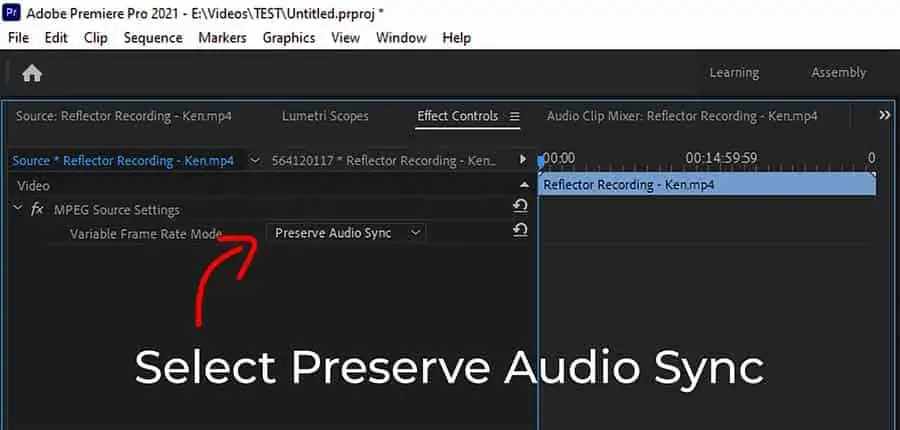
Unfortunately, if the variation in frame rate is considerable, Adobe Premiere Pro CC may not be able to preserve the audio sync. In which case you’ll have to convert the video clip’s frame rate from Variable Frame Rate (vfr) to Constant Frame Rate (cfr).
If you need to convert from variable frame rate to constant frame rate video but don’t have access to editors like Adobe Premiere Pro you can use Handbrake. The program is free and is incredibly useful. I use it all the time to compress videos produced in Adobe Premiere Pro CC.
How to check your video file’s frame rate
To check the frame rate of a video in Windows right click on the file and use the Properties inspector. But for any operating system use an app called MediaInfo. MediaInfo not only reveals the video clips frame frate but also a vast amount of information about the clip’s audio and video properties.
Windows Property Inspector method
To use the Windows property inspector, open the property window of your video file by right-clicking on the file. Then select “Properties” at the bottom of the menu list. Once the Properties window opens, click on the Details tab. You should see a field called Frame Rate that lists the frame rate of your video in frames per second (fps). In the example below, you can see that the clip’s frame rate is 30.00fps.
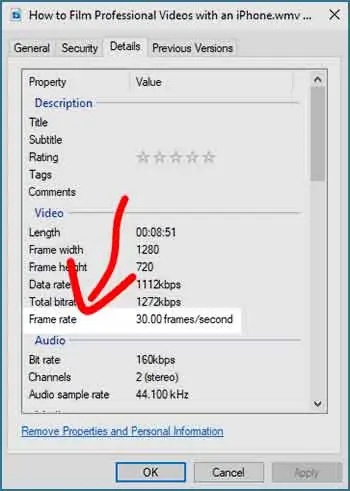
MediaInfo method
MediaInfo will display the most relevant technical and tag data for video and audio files. In fact, it will probably reveal far more information about your video file than you’ll ever need, but it’s useful to have access to that data should you ever need it.
The app reveals details about the video container type, tags, video, audio, and subtitles. The app is entirely free and works with just about any operating system
Download MediaInfo free of charge from the MediaArea website. Choose the version you need and install it on your machine. You can then inspect your video files by clicking on File > Open > File and then selecting your video clip. Alternatively, use the Windows keyboard shortcut of ALT + O, and then click on your video file.
Click View and choose Tree. If the frame rate mode shows as Variable, then you have variable frame rate video. MediaInfo will also tell you the minimum and maximum frame rate value.
In the example below, you can see that the video clip’s frame rate is variable, with a nominal frame rate is 29.970fps. It has a minimum frame rate of 28.571fps and a maximum of 30.000fps. MediaInfo also provides an extensive list of information about the video clip.
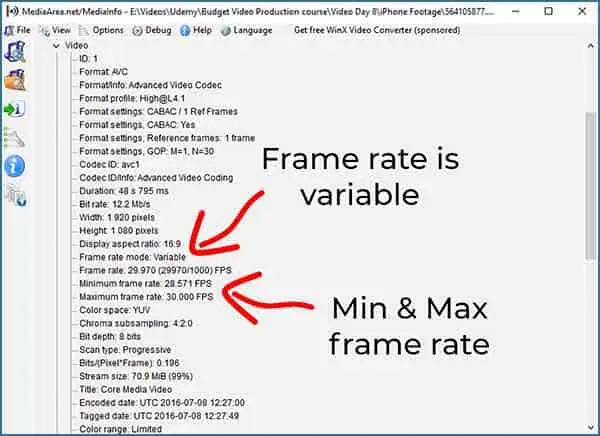
Summary
You can see that frame rates can be complicated and impact other aspects of the video production process. Unless you have a good reason to choose some of the more exotic frame rates, you’d be well advised to stick to the standard ones of 24, 25, or 30fps.
What is important is that, generally, you should stick with a single frame rate throughout your workflow. Starting with recording to editing and ending with export, stick with the one frame rate. That way you’ll finish with the best quality for your finished video.
You might also like…
Tosh Lubek runs an audio and video production business in the UK and has been using the Canon EOS R since it was released in the Autumn of 2018 and the Canon EOS R6 in 2020. He has used both cameras to shoot TV commercials broadcast on Sky TV, promotional business videos, videos of events and functions, and YouTube creator content. He has also won several international awards for his advertising and promotional work. You can meet him by visiting his “video booth” at HashTag Business Events across the country.
Recent Posts
Recently, I shot several customer testimonial videos in 4K for a client when the overheating warning on my Canon EOS R6 appeared. In fact, it appeared three times in five sessions during the day of...
Why Every Photographer Should Have a Nifty-Fifty 50mm f/1.8 Lens
If there’s one lens nearly every photographer should own, it’s the 50mm f/1.8 - better known as the “nifty fifty.” This affordable lens provides impressive quality and versatility, making it...


