DIY Video Studio is supported by its readers who use the affiliate links or ads on this site. As an Amazon Associate, I earn from qualifying purchases. Thank your support if you use any of the links.
Editor’s Note: This article was originally published in March 2020 and has been updated for accuracy and comprehensiveness.
Are you having trouble connecting an external microphone to your iPhone? Thought so, I’ve heard the same thing from many others! That’s why I did some digging and found the solution. So, let’s fix it together!
Almost any external microphone can be connected to an iPhone. You will need an Apple Lightning to headphone adapter. Most microphones with a 3.5mm TRRS jack can be plugged directly into the adapter. Mics with TRS or XLR connectors will need a TRS to TRRS or XLR to TRRS adapter, respectively.
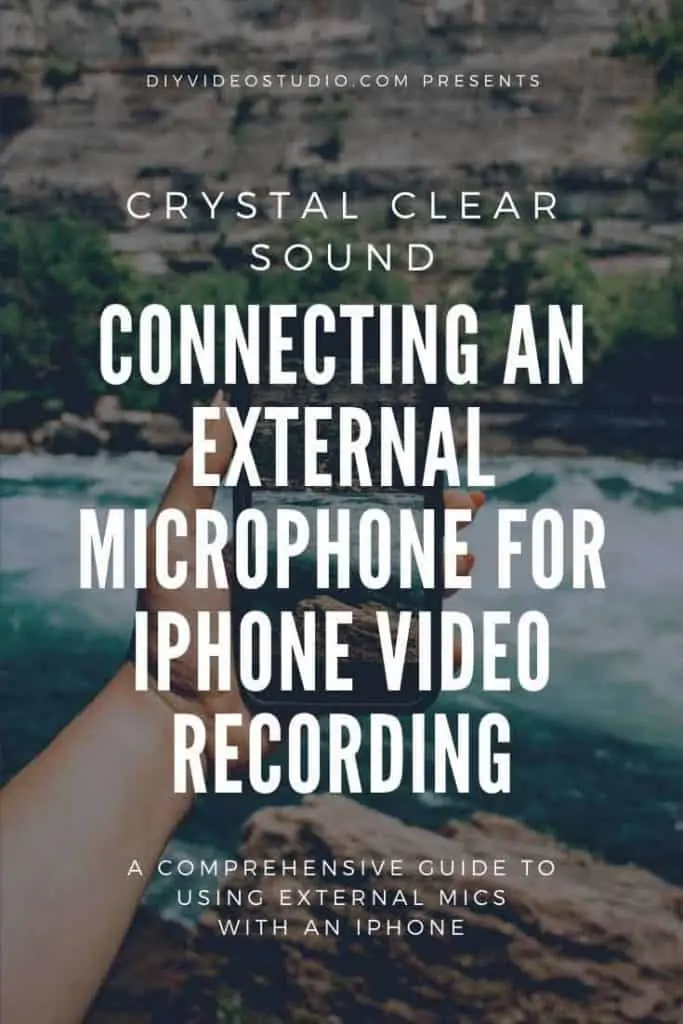
Connecting an external microphone for iPhone video recording can be a problem if your mic does not have a TRRS or lightning connector. Usually, all you need is the correct adapter. That’s likely to be a 3.5mm TRS to TRRS adapter or an Apple Lightning to 3.5 mm Headphone Jack Adapter. However, by daisy-chaining adapters together, you can even get a professional XLR microphone to work with your iPhone.
In this article, I’ll explain how to identify the connector on your microphone, what adapters you’ll need, and finally, I’ll demonstrate how to connect an external microphone to an iPhone.
Your iPhone’s audio connectors
Depending on the iPhone you have, you’ll have one or two ways of connecting to an external microphone.
- If you have an earlier iPhone, such as an iPhone 5 through to the iPhone SE (1st gen), you will be able to use either the 3.5mm headphone socket or the lightning socket as and audio input.
- From the iPhone 7 onwards the lightning socket is the only available input socket.
Note that Apple confirmed that by fall 2024 it will comply with EU legislation and switch from using a Lightning socket to a USB-C socket on its iPhones, at least in the EU and most likely worldwide. This switch might even happen early when the iPhone 15 launches.
Until the iPhone 7, you could use the headphone jack to both listen to audio and record with a microphone, whether it’s a separate external mic or the one on wired earbuds. But with newer iPhone models, that’s no longer the case. However, there’s a catch: not all 3.5mm mics will work with your iPhone. Here’s what you need to know.
The iPhone headphone socket only works properly with 3.5mm TRRS jacks. Meanwhile, many popular lavalier microphones may come with a TRS rather than a smartphone compatible TRRS jack. So, plugging a microphone with a TRS jack won’t work on an iPhone. The electrical connections just don’t match up. Fortunately, most microphones intended for use with an iPhone now use 3.5mm TRRS jacks or even include a TRRS to Lightning adapter.
To tell TRS and TRRS jacks apart, count the metal conducting parts on the jack (the parts between the thin black or white rings). The number of parts equals the number of letters in the name. So, TRS jacks have three metal parts, and TRRS jacks have four metal parts.
TIP: How to identify TRS and TRRS jacks. The number of metal contacts and the number of letters in the name are equal. Three contacts = TRS jack (three letters). Four contacts = TRRS (four letters).
If you want to know what those letters mean, TRS = Tip Ring Sleeve, and TRRS = Tip Ring Ring Sleeve.

In the following image of a TRS and TRRS jack, you can see that the TRS jack has a Ground connector and then a Tip for the left-hand part of a stereo signal and a Ring for the right-hand part of the signal. That’s fine if the connector is being used to send audio one way, either for a microphone or for headphones.
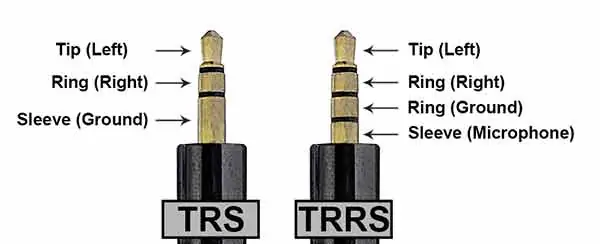
However, an iPhone is designed to allow you to use your earbuds to hear an incoming caller, and for them to hear you from the built-in mic on the volume control of the earbuds. With a TRS connector, there’s no way audio can travel in both directions. However, by making the Ground connector smaller a Microphone connector can be added, creating the TRRS connector.
There are two standards for the TRRS jack, although I’ll not go into that here. If looking for a TRS to TRRS, other than the one I recommend, just make sure that it is listed as compatible with iPhones.
Connecting an external microphone for video recording
Whether you have a microphone with a 3.5mm TRS or TRRS jack, a lightning connector, or even a professional XLR connector, you should be able to connect it to any iPhone. What you’ll need is one or more adapters and possibly an extension cable.
Here are the several types of connectors you’ll most likely need, and a link to such a connector on Amazon.
- 3.5mm TRS to 3.5mm TRRS adapter: RODE SC4 adapter
- 3.5mm TRRS to Lightning adapter: Apple headphone adapter
- XLR to 3.5mm TRS cable: Cable Matters Male 3.5mm to female XLR Cable 6 ft
- 3.5mm TRRS extension cable (8 ft): DuKabel extension cable
- 3.5mm TRS extension cable (10 ft): UGREEN extension cable









Last update on 2025-10-20 / Affiliate links / Images from Amazon Product Advertising API
Now don’t panic. In most cases, you’ll only need one of these connectors. And there are some situations where you won’t need any adapters at all. For instance, I have included the extension cables should you need to get the mic further from your iPhone.
Say you have an iPhone 6S Plus or iPhone SE, then you can plug microphones with a 3.5mm TRRS jack straight into the headphone socket. Meanwhile, if you have a microphone with a digital lightning connector, well that can plug into the lightning socket on any iPhone from the iPhone 5 onwards. So, can you use an external mic with an iPhone 7 or later? Yes, you can if you use the Apple headphone adapter.
With the iPhone 7, Apple removed the headphone socket, leaving just the lightning socket. Clearly, round 3.5mm jacks won’t fit into the rectangular lightning socket. Well, yes they can, provided you use an adapter.
Apple used to ship the iPhone 7 and 8 with a 3.5mm headphone to lightning adapter, but they’ve now stopped doing that. The adapter is now a paid-for accessory. It allows you to connect headphones or an external mic to the iPhone’s lightning socket. But there is one condition, the headphones or microphone must have a TRRS jack.
If you bought your iPhone before Apple stopped including the adapter, check the box your phone came in. But if you cannot find it or you didn’t get the headphone adapter, I recommend buying one from the Apple store on Amazon. The product is inexpensive so make sure you get a genuine Lightning to 3.5 mm Headphone Adapter, at least you will know it will work with your iPhone.
Remember. Even with the Apple headphone adapter, you’ll need to plug in an external microphone with a 3.5mm TRRS jack. If your mic has a TRS jack, you’ll also need a TRS to TRRS adapter between the mic jack and the Apple headphone adapter.
To see which adapter you’ll need, if any, check out the following table. Choose the row in the table where the first column has your microphone’s type of jack/connector. Then look in the second column for the type of iPhone socket you want to connect to. The third column shows the adapter or sequence of adapters you’ll need. Finally, the fourth column contains the adapters I recommend from my own experience. For more details click on the links to their listings on Amazon.
| Mic Connector | Socket on iPhone | Required adapters | Suitable adapters |
TRS Mic jack | Headphone | TRS to TRRS | |
| TRS Mic jack | Lightning | TRS to TRRS + TRRS to Lightning | RODE SC4 + Apple Headphone adapter |
TRRS Mic jack | Headphone | No adapter required | |
TRRS Mic jack | Lightning | TRRS to Lightning | |
Lightning connector | Lightning | No adapter required | |
| XLR | Headphone | XLR to TRS + TRS to TRRS | Cable Matters XLR to 3.5mm Mic Cable RODE SC4 |
| XLR | Lightning | XLR to TRS + TRS to TRRS + TRRS to Lightning | Cable Matters XLR to 3.5mm Mic Cable + RODE SC4 + Apple Headphone adapter |
Examples of how to connect an external microphone to an iPhone

You can use pretty much any microphone with your iPhone, provided you have the correct adapter or adapters. You can even use a professional XLR microphone, although if it’s a condenser mic it will either need to be self-powered or you’ll also need to provide phantom power.
You can always daisy-chain your adapters if you cannot find one that takes you directly from your microphone’s connector to the iPhone socket you want to use. The only worry with this approach is the possibility of loose or faulty connections, or perhaps some kind of interference.
Microphone with 3.5mm TRS jack
Connecting to the headphone socket
If you are plugging a TRS microphone into the iPhone’s headphone socket you will need to plug the microphone’s jack into a TRS to TRRS adapter, then plug that into the iPhone’s headphone socket.
Connecting to the lightning socket
If you are plugging a TRS microphone into the iPhone’s lightning socket, plug the microphone’s jack into a TRS to TRRS adapter, then plug that adapter into a Lightning to 3.5 mm Headphone Jack Adapter. This can then be plugged into the iPhone’s lightning connector.
Microphone with 3.5mm TRRS jack
Connecting to the headphone socket
If you are plugging a TRRS microphone into the iPhone’s headphone socket, there’s no need for an adapter. You can plug the microphone’s jack straight into the iPhone’s headphone socket.
Connecting to the lightning socket
If you are plugging a TRS microphone into the iPhone’s lightning socket, plug the microphone’s jack into a Lightning to 3.5 mm Headphone Jack Adapter first. Then plug the adapter into the lightning socket.
Microphone with XLR connector
Connecting to the headphone socket
If you are plugging an XLR microphone into the iPhone’s headphone socket you will need one or two adapters. If using the Sennheiser KA 600i cable you can plug the 3.5mm TRRS jack directly into the iPhone’s headphone socket. However, if you bought the MOBOREST XLR to 3.5mm TRS jack microphone cable you will also need a TRS to TRRS adapter between the mic cable and the iPhone’s headphone socket.
Connecting to the lightning socket
If you are plugging an XLR microphone into the iPhone’s lightning socket, you will need one or two adapters. If using the Sennheiser KA 600i cable, plug the 3.5mm TRRS jack into a Lightning to 3.5 mm Headphone Jack Adapter, and then plug the adapter into the iPhone’s lightning socket. However, if you bought the MOBOREST XLR to 3.5mm TRS jack microphone cable you will also need to include a TRS to TRRS adapter between the mic cable and the Lightning to 3.5 mm Headphone Jack Adapter.
Is Your iPhone External Microphone Not Working?
I have read comments in several online forums suggesting their iPhone external microphone is not working. They commonly have this problem with the iPhone 8, X, and 11.
One person suggested the problem was related to the order in which the cables were connected. For instance, they suggested plugging in your Mic into the Lightening Adapter first and then inserting the Lightning adapter into the iPhone. I have tried changing the order in which I make the connections and it makes no difference. For me, it just works.
I suspect the problem is the headphone adapter that is being used.
I have previously bought some cheap and not-so-cheap TRRS to Lightning adapters from Amazon and eBay. I could use them to listen to recordings on my headphones, but I couldn’t use them to record on my iPhone.
The real problem is that most of these headphone adapters are exactly that, headphone adapters. They are not bi-directional, so only allow you to listen but not record.

When I bought the Apple Lightning to 3.5 mm Headphone Jack Adapter from the Apple website it only costs $9. It must be one of the cheapest Apple accessories. But here’s the thing, Apple designed it to comply with the Apple specs, so the iPhone recognizes it correctly. As a result, it functions as a bi-directional adapter. That’s why I recommended it earlier on in this article.
So, to summarize. If your iPhone external microphone is not working, it’s probably your headphone to Lightning adapter that’s to blame. If you buy a Lightning to 3.5 mm Headphone Jack Adapter from an Apple store or their website, you shouldn’t have any problems with connecting an external mic to your iPhone.
You might also like…
- Can you plug a microphone into the headphone jack of an iPhone?
- Best LED lighting for video conferencing: Buyers Guide
- Best Ring Light for Zoom Calls, Meetings, and Video Conferencing
- Can I use my Canon camera as a webcam: Canon Webcam Software
- How to Connect a 3.5mm Lapel Mic to a Modern Android Phone
Related Questions
Can you connect an external mic to iPhone?

You can connect an external microphone to almost any iPhone. Before the release of the iPhone 7, the headphone socket could be used to connect a microphone with a 3.5mm TRRS jack. From the iPhone 5 onwards, a microphone with a lightning connector or adapter can connect to the iPhone’s Lightning socket.
How do I connect my USB microphone to my iPhone?
A USB microphone can be used with an iPhone by using the Lightning socket on the iPhone. You will need to plug your USB microphone into a USB to Lightning adapter and then plug that into the iPhone. Apple’s own adapter costs around $40-$50. However, cheaper adapters are available online.
How do I record external audio on my iPhone?
You can plug a microphone with a TRRS jack into the headphone jack of your iPhone if it is earlier than the iPhone 7. From the iPhone 7 onwards, you need a microphone with a lightning connector or use the Apple Lightning headphone adapter between your microphone jack and the iPhone’s Lightning socket.
How do I record external audio on my iPhone?
You can feed audio from an external microphone into the Lightning socket of your iPhone by using the Apple headphone adapter. Your audio input can then be recorded in an app, such as Voice Record Pro or Filmic Pro, by choosing the headset mic in the app’s settings.
Tosh Lubek runs an audio and video production business in the UK and has been using the Canon EOS R since it was released in the Autumn of 2018. He has used the camera to shoot TV commercials for Sky TV, promotional business videos, videos of events and functions, and YouTube creator content. He has also won international awards for his advertising and promotional work. You can meet him by visiting his “video booth” at HashTag business events across the country.
Recent Posts
Most people use sandbags the wrong way. Here’s how to hang them properly on a light stand for maximum stability and safety — plus what to fill them with.
You're Using the Canon RF 50mm f/1.8 WRONG! Here’s How to Fix It
If you’ve recently picked up the Canon RF 50mm f/1.8 STM—affectionately known as the Nifty Fifty—you might be confused by that strange switch on the side of the lens. It doesn’t say AF/MF...