Author: Tosh Lubek Publish: 11th April 2024
DIY Video Studio is supported by its readers who use the affiliate links or ads on this site. As an Amazon Associate, I earn from qualifying purchases. Thank your support if you use any of the links.
Using a phone or tablet as a camera field monitor gives you a larger screen to help you compose your images and check the focus. I’ve used this setup for both video and photography and it can help. You can even take the phone off the camera to make working easier when shooting in a tight spot.
I go through a detailed setup and the required accessories in another article and YouTube video.
But the drawback of that basic setup is that you can only use your phone for as long as it has battery power. The obvious solution is to simultaneously provide a charge to the phone while the phone powers the video capture accessory.
Charging a phone in OTG mode
Most modern phones can be used in USB Host mode. That allows you to connect and use a USB peripheral device. The phone provides power to itself and the peripheral accessory, while also communicating with the peripheral device. It does this by using an On-the-Go or OTG connection.
But in OTG mode power is designed to go from the phone to the peripheral device. If you use a simple USB cable splitter to also connect a power bank or charger to the phone, the phone might drop out of host mode and lose the peripheral connection, or simply not charge.
What we need is an adapter that allows the phone to receive power while remaining in host mode. That way the phone can charge and simultaneously access the data from the USB peripheral.
In my previous article, I included a section on how to use a powered USB-C hub to enable the charging of a phone that is used as a camera monitor. But the exact order in which you connect all the cables and devices is important if you want the phone to charge while also using it as an external monitor. I’ve found another solution that isn’t as tricky to use and is much more compact.
OTG splitter charger for phone camera monitor
I recommend using this adapter to charge the phone while it is used as a camera monitor.

You’ll find it on Amazon USA and Amazon UK
under different brand names, but it’s just a rebranded item in the same Chinese factory. It’s a USB-C OTG camera adapter with 60W power delivery. Put another way, it’s a USB 3.0 splitter charging adapter.
I’ve tested this adapter with my Samsung A53-5G phone, and it works as expected. I know that Samsung’s implementation of Android on their phones lets you charge and run peripherals simultaneously. But I assume the adapter will also work with most other modern Android phones. It should also work with iPhones and iPads with USB-C ports.
On the Amazon listing the sellers provide the following compatibility list.
Samsung Galaxy S8 S9 S10 S10E S20 S21 S22 FE Ultra Plus, Note 10 20, Z Fold Flip 3, Tab S7 A7 Lite S8, A12 A13 A21 A22 A23 A31 A32 A33 A41 A42 A52 A52s A53 5G, A71 A72 A73, iPad Pro 11 12.9, Air 4 2020 4th, 5 2022 5th, Mini 6 2021 6th Generation, Google Pixel 6 5 XL, Surface Pro Go Pro 7 8.
I recommend this adapter because I have it, I’ve used it, and I know it works with my Canon mirrorless camera and Samsung phone. It also has 60W Power Delivery for fast charging and USB 3.0 support for fast data transfer. Furthermore, it’s quite inexpensive.
If you find another adapter, ensure it works as required, otherwise avoid it. This is especially true if the USB connection is USB 2.0, which might provide too low a transfer speed and lead to a poor user experience, particularly when shooting video.
Charging a phone camera monitor with an OTG spitter charger
In this article, I’m not going to give a detailed step-by-step setup guide, since I’ve already done that in my article, Use your Android Phone as a Camera Monitor and Recorder. Please check that out after reading this post. However, in this section, I provide an overview of what to do. I should also point out that you’ll need a USB video app on your phone. I’ve used the USB Camera Pro app and the USB Endoscope app.
The setup is almost the same as before, but you need to swap out the original OTG cable and use this USB-C OTG charging splitter mentioned earlier in this article.
The male USB-C connector plugs into your phone and at the splitter end, plug your power source into the female USB-C connector, and the video capture card into the USB-A 3.0 socket.

For my power source, I use an Anker power bank with Power Delivery, but I was just recording in a studio where I didn’t need to move around, I could use a wall outlet AC adapter.
So, here’s what you need to do.
- Connect the camera’s HDMI output to an HDMI video capture card.
- Turn on the camera.
- Plug the video capture cart into the USB-A 3.0 port on the OTG charging splitter adapter.
- Plug the USB-C connector on the splitter charger into the phone’s USB-C port.
The USB camera app will probably open, and you might need to confirm the USB device you want to use to display the camera output, or it might just work immediately. When using USB Camera Pro, the phone screen can sometimes remain black until I tap on the USB devices icon in the app and tap on the already selected device. After that, the video feed from the camera normally appears on the phone.
Now we need to set up the charging of the phone.
- Use a USB-C cable to connect a power source, such as a power bank, to the USB socket on the splitter charger.
Your phone screen should indicate phone charging has begun and the battery icon should also show that the phone is being charged.
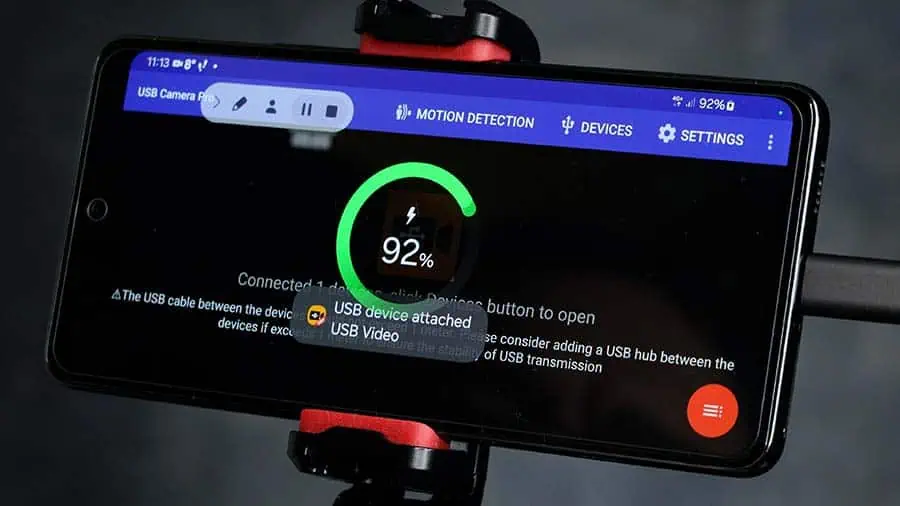
But I can already do it with my camera app
It’s true that most camera manufacturers provide a camera app so that you can connect wirelessly to our camera. I don’t have experience with Sony or Nikon cameras, but on Canon, it’s the Canon Camera Connect app.
In theory, it offers some cool features, like displaying what the camera sees, the ability to magnify the image, and even control the camera remotely.
However, I can’t say it has ever provided a good experience. For a start, the display is very laggy and I can’t maximize the image to fill my phone’s display. Furthermore, even connecting to my EOS R and R6 cameras was initially a challenge, and the connection easily drops if you’re not almost beside the camera.
Can I shoot for as long as I like by using this charger splitter?
Keeping your phone charged is only part of the story, but in theory, you can use your phone as a camera monitor for as long as you like. What will now limit the length of your shoot is the camera’s battery. Once it’s exhausted it’ll need to be swapped out.
For longer shooting, you could use a battery grip or an external battery system. For the Canon R5 and R6 mirrorless cameras, SMALLRIG makes a Power Supply Kit that consists of an L-bracket, Sony NPF battery plate, and dummy battery. When using an NP-F970 battery you will get about 4 times the capacity of a standard Canon LP-E6NH batter, which should be more than enough for most people.
Recent Posts
Recently, I shot several customer testimonial videos in 4K for a client when the overheating warning on my Canon EOS R6 appeared. In fact, it appeared three times in five sessions during the day of...
Why Every Photographer Should Have a Nifty-Fifty 50mm f/1.8 Lens
If there’s one lens nearly every photographer should own, it’s the 50mm f/1.8 - better known as the “nifty fifty.” This affordable lens provides impressive quality and versatility, making it...


